Streamlining Collaboration: Working with Attachments in GOS
Welcome back to our series on Generic Object Services (GOS)! In Part 1, we explored the fundamentals of GOS, and in Part 2, we delved into the different types of object links. Now, we shift our focus to a crucial aspect of information management within SAP: Attachments in GOS.
This blog equips you with the knowledge to effectively upload, download, and manage attachments for various object types in GOS. We’ll explore annotations and markups for collaborative document editing within SAP, delve into configuring attachment types and access permissions, and conclude with best practices for efficient and secure attachment management.
Harnessing the Power of Attachments:
GOS attachments allow you to seamlessly integrate various document formats with your SAP objects. This functionality empowers you to:
- Centralize Document Management: Store relevant documents like contracts, images, or presentations directly within SAP, eliminating the need for scattered storage locations.
- Enhance Collaboration: Facilitate collaboration on documents by attaching them to objects and utilizing annotations and markups.
- Improve Accessibility: Provide users with easy access to essential documents associated with specific objects, streamlining information retrieval.
- Maintain Audit Trails: Track changes and versions of attached documents, ensuring transparency and data integrity.
The Art of Attachment Management:
Now, let’s explore the practicalities of managing attachments in GOS:
- Uploading and Downloading Attachments: The specific process for uploading and downloading attachments varies depending on the transaction you’re working in. Generally, you’ll find options within the object view to add, display, or download attachments.
- Annotations and Markups: GOS empowers collaborative editing through annotations and markups. Users can highlight specific sections, add comments, and even draw on documents directly within SAP, fostering productive teamwork.
- Configuring Attachment Types and Permissions: System administrators can define permissible attachment types (e.g., PDFs, images) and establish access permissions, controlling who can view, upload, or modify attachments for specific objects.
Best Practices for Attachment Management:
- Standardize File Naming: Implement clear and consistent naming conventions for attachments to facilitate easy identification and retrieval.
- Leverage Version Control: Utilize version control features to track changes and revert to previous versions if necessary.
- Enforce Retention Policies: Establish policies for document retention and deletion to optimize storage space and maintain data accuracy.
- Educate Users: Train users on proper attachment etiquette, including upload protocols, naming conventions, and version control practices.
Conclusion:
Effective attachment in GOS is a cornerstone of streamlined collaboration and information access within SAP. By understanding the functionalities, best practices, and configuration options, you can harness the power of attachments to enhance your organization’s document management strategy and foster a collaborative work environment.
Are you ready to take your GOS expertise to the next level? Stay tuned for the next part of our series, where we’ll explore the functionalities of the GOS toolbar and address frequently asked questions.


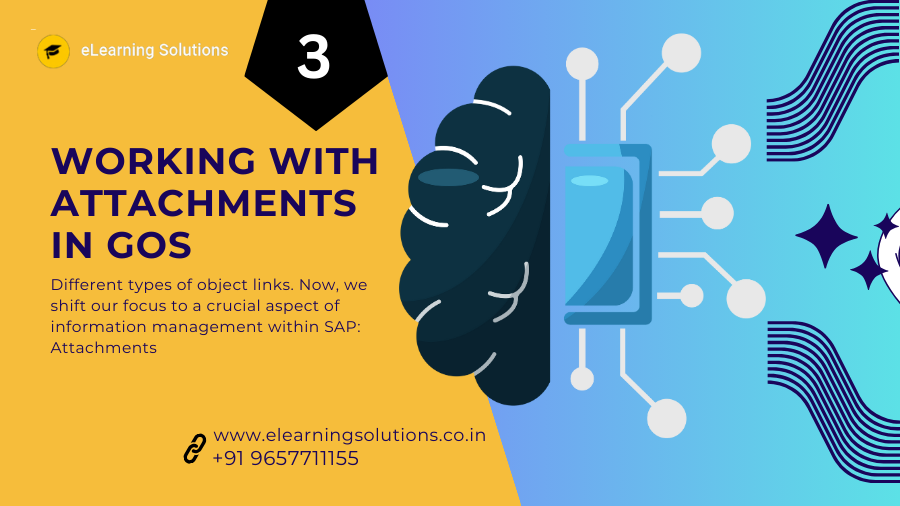
 WhatsApp us
WhatsApp us