Mastering the Maze: Advanced Search and Filtering with GOS
In today’s data-driven world, efficiently navigating an information management system like GOS (Global Object Service) is crucial. While basic search functionalities are essential, truly unlocking GOS’s potential lies in advanced search and filtering with GOS techniques. This blog delves into these powerful tools, empowering you to find the specific information you need quickly and precisely.
Beyond the Basics: Searching with Depth and Precision
GOS offers robust search functionality that extends beyond simple keyword searches. Here’s how to leverage its advanced capabilities:
- Harnessing the Power of Attached Documents and Notes: GOS allows you to search not just object metadata but also the content of attached documents and notes. This lets you locate objects associated with specific topics mentioned within attachments, even if those terms aren’t present in the object’s core data.
- Example: Searching for contracts mentioning “confidentiality agreement” in attached PDFs.
- Taming the Wild with Wildcards and Operators: GOS supports wildcards like ‘*’ (any number of characters) and ‘?’ (single character) for broader searches. Additionally, operators like AND, OR, and NOT enable you to construct complex queries for highly targeted results.
- Example: Finding purchase orders dated “2024*” (any year starting with 2024) AND containing the item name “computer” but NOT “laptop”.
- Filtering for Granular Control: GOS’s filtering capabilities allow you to refine your search results based on specific object attributes and relationships. You can filter by creation date, owner, department, or any other relevant attribute associated with the object.
- Example: Filtering search results for customer objects to show only those with a “high-risk” rating and created within the last quarter.
What is the scope of SAP B1? | How to become SAP Consultant | SAP Cloud identity services
Building Custom Views for Streamlined Retrieval
GOS empowers you to create custom search views, essentially pre-configured searches tailored to your specific needs. These views save you time and effort by eliminating the need to repeatedly enter complex search criteria.
- Example: Creating a custom view for frequently accessed reports, filtering by department and report type.
Unveiling the Power:
By mastering advanced search and filtering techniques, you can unlock the true potential of GOS. These capabilities enable you to:
- Reduce search time: Locate the information you need quickly and efficiently.
- Increase accuracy: Pinpoint relevant data with greater precision.
- Enhance productivity: Streamline workflows by saving frequently used searches.
- Improve decision-making: Gain deeper insights by accessing the right information at the right time.
GOS as Your Information Powerhouse:
Advanced search and filtering elevate GOS from a simple storage system to a powerful information retrieval tool. By embracing these techniques, you can transform the way you interact with your data, empowering you to make informed decisions and optimize your workflows.
Ready to explore further ?
- Consult your GOS user manual for detailed instructions on specific search operators and filtering options.
- Explore online resources and tutorials for advanced GOS search strategies.
- Consider seeking training from GOS administrators or certified professionals to fully unlock the system’s capabilities.
With dedication and exploration, you can master the art of advanced search and filtering in GOS, transforming your data into a wellspring of knowledge and propelling your productivity to new heights.


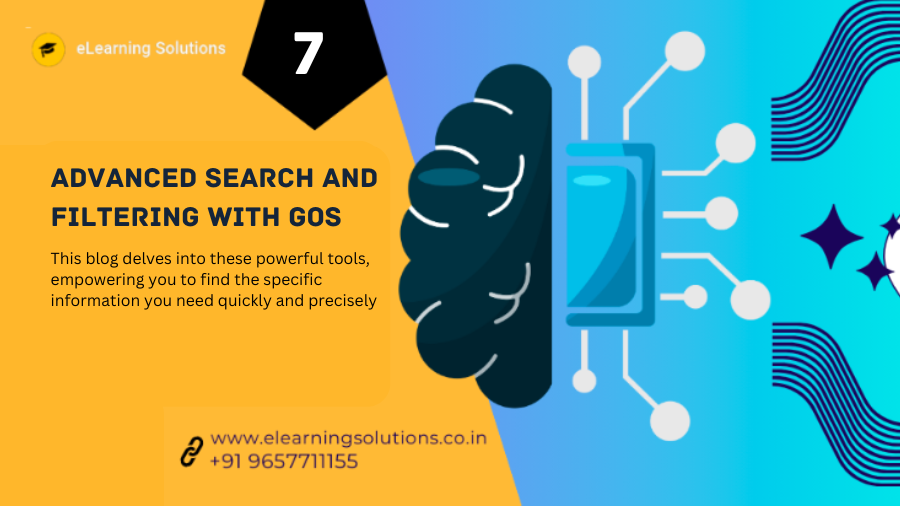
 WhatsApp us
WhatsApp us