1. Introduction: Streamlining Workflows
In any organization, workflows are essential for ensuring smooth operations. However, manual workflows can be time-consuming and prone to errors. That’s where workflow applications come into play. By automating tasks and providing a structured process, workflow applications enable businesses to streamline their operations and improve productivity.
2. Understanding Workflow Applications
A workflow application is a software tool that helps in designing, executing, and managing workflows. It allows you to define a series of steps that need to be followed to complete a specific process. These steps can include tasks, decisions, approvals, and notifications. Workflow applications provide a graphical interface to create and manage workflows, making it easy for non-technical users to design and implement their own workflows.
3. The Steps “User Decision” and “Mail”
The “User Decision” and “Mail” steps are commonly used in workflow applications to introduce user interaction and send notifications. Let’s understand these steps in more detail:
3.1 User Decision Step
The “User Decision” step allows the workflow application to prompt the user for a decision or input. It can be used to gather information, validate data, or trigger specific actions based on user choices. For example, in an approval process, the user decision step can ask the user to approve or reject a request.
3.2 Mail Step
The “Mail” step enables the workflow application to send email notifications to users or groups. It can be used to inform stakeholders about the progress of a workflow, request additional information, or notify about task assignments. Email templates can be customized to include dynamic data from the workflow.
4. Building the Workflow Application
Now let’s explore the steps to build a simple work-flow application using the “User Decision” and “Mail” steps.
4.1 Step 1: Defining the Workflow
Start by identifying the process or task you want to automate. Define the sequence of steps involved and determine where user decisions and email notifications are required. A visual work-flow editor can help you design the work-flow by dragging and dropping steps onto the canvas.
4.2 Step 2: Implementing the “User Decision” Step
In this step, you need to configure the “User Decision” step of the work-flow. Specify the decision question and the available choices for the user. You can define conditional branches based on the user’s selection to guide the work-flow to different paths.
4.3 Step 3: Implementing the “Mail” Step
In the “Mail” step, configure the email notification that needs to be sent. Specify the recipient(s), subject, and body of the email. You can include dynamic data from the work-flow context to personalize the email content.
5. Advantages of Workflow Applications
Work-flow applications offer several benefits to businesses, including:
-
-
- Increased efficiency: Automating tasks reduces manual effort and speeds up processes.
-
- Improved accuracy: Minimizes human errors and ensures consistency in the work-flow.
-
- Enhanced collaboration: Facilitates collaboration between team members by providing visibility into the work-flow status.
-
- Scalability: Work-flow applications can handle large volumes of tasks simultaneously.
- Better tracking and reporting: Work-flow applications provide insights into the progress of tasks and enable tracking of key metrics.
-
6. Conclusion
In conclusion, building a simple workflow application using the steps “User Decision” and “Mail” can significantly streamline your business processes. By automating tasks and incorporating user interactions and email notifications, you can improve efficiency, accuracy, and collaboration within your organization. Embracing workflow applications empowers your team to focus on more strategic initiatives, resulting in increased productivity and growth.
FAQs (Frequently Asked Questions)
1. Can I build complex workflows with the “User Decision” and “Mail” steps? Yes, you can build complex workflows by combining multiple steps, including the “User Decision” and “Mail” steps. These steps can be used in conjunction with other steps such as data manipulation, approvals, and integrations.
2. Do I need programming skills to build a workflow application? No, It applications provide a visual interface that does not require programming skills. The drag-and-drop editor simplifies the process of designing workflows, making it accessible to non-technical users.
3. Can I integrate workflow applications with other software systems? Yes, most workflow applications offer integration capabilities with popular software systems like CRMs, project management tools, and collaboration platforms. This allows you to automate end-to-end processes across multiple systems.
4. How can workflow applications benefit my organization? It applications can benefit your organization by increasing operational efficiency, reducing errors, improving collaboration, and providing better tracking and reporting capabilities. They enable you to automate repetitive tasks, streamline processes, and drive productivity.
5. Are workflow applications suitable for small businesses? Yes, It applications are suitable for businesses of all sizes. They can be customized to meet the specific needs of small businesses and help them optimize their processes and workflows efficiently.
Click here to Read Next BlogInterested in this SAP Classes ? Fill Your Details Here
Find Your Preferred Courses


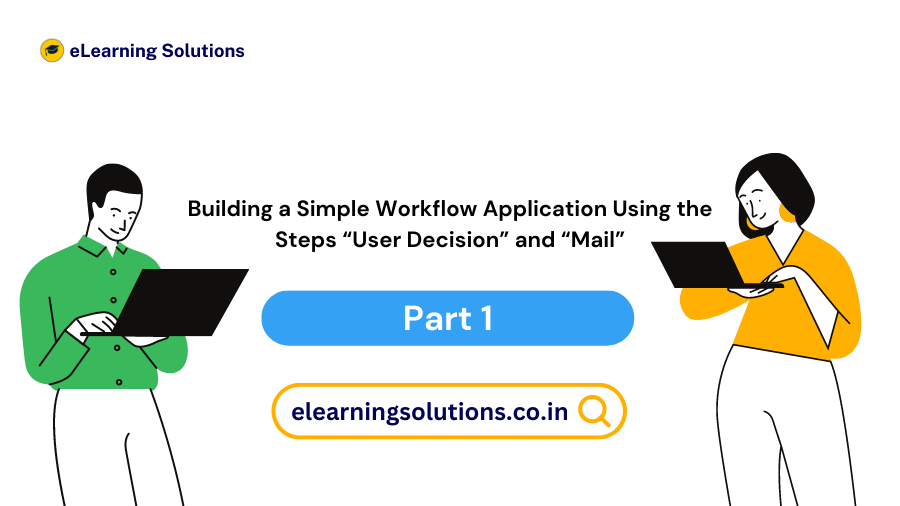

 WhatsApp us
WhatsApp us