The SAP Inbox serves as a central hub for managing work items in SAP systems. As the number of work items grows, it becomes crucial to filter and organize them effectively. Work item filtering enables users to prioritize their tasks, focus on relevant assignments, and streamline their workflow. This article explores the importance of filtering work items in the SAP Inbox, the benefits it offers, and various methods for configuring and managing filters.
2. Understanding Work Items and the SAP Inbox
Work items represent individual tasks or activities within SAP workflows. They appear in the SAP Inbox, a user interface that consolidates and displays work items from different processes. The SAP Inbox provides a centralized location for users to view, process, and track their assigned tasks.
3. Benefits of Filtering Work Items
Filtering work items in the SAP Inbox offers several benefits:
- Enhanced Productivity: By filtering work items based on priority, due date, or other criteria, users can focus on high-priority tasks and complete them efficiently.
- Improved Organization: Filters help organize work items into meaningful categories, making it easier to locate specific assignments and track their progress.
- Personalized Workflow: Users can customize filters to align with their work preferences, ensuring that the SAP Inbox displays work items in a way that suits their individual needs.
- Reduced Clutter: Filtering eliminates irrelevant or completed tasks from view, reducing visual clutter and enabling users to concentrate on current and pending work.
4. Different Filtering Options in the SAP Inbox
The SAP Inbox provides various filtering options to refine the display of work items:
- Priority: Users can filter work items based on their priority levels, such as high, medium, or low.
- Due Date: Filtering by due date allows users to focus on tasks that require immediate attention or those that are nearing their deadlines.
- Status: Users can filter work items based on their current status, such as “new,” “in progress,” or “completed.”
- Process or Task Types: Filtering by process or task types helps users categorize and view work items related to specific processes or activities.
- Responsible Person: Users can filter work items assigned to themselves or specific individuals or teams.
- Custom Fields: Additional custom fields can be defined to filter work items based on specific criteria relevant to the organization’s processes.
Bonuses: SAP ABAP Training Institute in Pune, SAP ABAP Courses Online
5. Configuring Work Item Filters
Configuring work item filters in the SAP Inbox involves the following steps:
- Accessing the SAP Inbox: Open the SAP Inbox interface within the SAP system using the appropriate transaction code or navigation path.
- Navigating to Filter Configuration: Locate the filter configuration options within the SAP Inbox interface.
- Selecting Filter Criteria: Choose the desired filter criteria, such as priority, due date, or status, based on the user’s requirements.
- Saving Filter Settings: Save the filter settings to apply them to the SAP Inbox view.
6. Applying Advanced Filters and Sorting Criteria
In addition to basic filters, the SAP Inbox allows users to apply advanced filters and sorting criteria. These advanced options enable users to fine-tune their work item view based on specific conditions or additional fields. Users can combine multiple filter criteria using logical operators (AND, OR) to create complex filters that precisely match their workflow requirements.
7. Managing and Customizing Filters
Users can manage and customize their filters in the SAP Inbox:
- Editing Filters: Modify existing filters to adjust the filter criteria or add new filters.
- Deleting Filters: Remove unnecessary filters that are no longer required.
- Creating Custom Filters: Users can create custom filters based on their unique preferences or specific business requirements.
- Sharing Filters: Some SAP Inbox configurations allow users to share filters with colleagues or teams, ensuring consistent views across the organization.
8. Improving Efficiency with Filtered Work Items
By effectively utilizing filtered work items in the SAP Inbox, users can:
- Prioritize Tasks: Focus on critical tasks and address them in a timely manner.
- Optimize Time Management: Efficiently allocate time and effort by focusing on relevant job items.
- Streamline Workflow: Reduce distractions and unnecessary context switching by filtering out irrelevant tasks.
- Enhance Visibility: Gain better visibility into pending tasks, enabling proactive management and timely completion.
9. Conclusion
Filtering job items in the SAP Inbox is crucial for optimizing task management, improving productivity, and reducing information overload. By leveraging the available filtering options, users can personalize their workflow, stay organized, and efficiently handle their assigned tasks within SAP systems.
FAQs (Frequently Asked Questions)
1. Can I save multiple filter configurations in the SAP Inbox? Yes, the SAP Inbox allows users to save multiple filter configurations. This feature enables users to switch between different filters based on their work requirements or process-specific views.
2. Can I combine multiple filters in the SAP Inbox? Yes, users can combine multiple filters using logical operators (AND, OR) to create complex filter criteria. This flexibility allows users to precisely define the job items they want to view in the SAP Inbox.
3. Can I share my customized filters with other users? Depending on the SAP system’s configuration, it is possible to share customized filters with other users or teams. This ensures consistent views and facilitates collaboration within the organization.
4. Are there predefined filters available in the SAP Inbox? The availability of predefined filters may vary based on the SAP system and its configuration. Some SAP systems provide standard filters for common criteria like priority, due date, or status.
5. Can I reset the applied filters in the SAP Inbox? Yes, users can reset the applied filters in the SAP Inbox to restore the default view or remove any customized filter settings. The option to reset filters is typically available within the filter configuration interface.
Bonuses:
SAP ABAP Training Institute in Pune, SAP ABAP Courses Online
Courses For Sap ABAP On HANA Training
Oracle PL-SQL Training Program
Previous Blog
Next Blog
Interested in this SAP Classes ? Fill Your Details Here
Error: Contact form not found.
Find Your Preferred Courses
SAP SD (Sales and Distribution) is a module in the SAP ERP (Enterprise Resource Planning) system that handles all aspects of sales and distribution processes. S4 HANA is the latest version of SAP’s ERP suite, built on the SAP HANA in-memory database platform. It provides real-time data processing capabilities, improved…
SAP Human Capital Management (SAP HCM) is an important module in SAP. It is also known as SAP Human Resource Management System (SAP HRMS) or SAP Human Resource (HR). SAP HR software allows you to automate record-keeping processes. It is an ideal framework for the HR department to take advantage…
I am text block. Click edit button to change this text. Lorem ipsum dolor sit amet, consectetur adipiscing elit. Ut elit tellus, luctus nec ullamcorper mattis, pulvinar dapibus leo.
Salesforce Developer Training Overview Salesforce Developer training advances your skills and knowledge in building custom applications on the Salesforce platform using the programming capabilities of Apex code and the Visualforce UI framework. It covers all the fundamentals of application development through real-time projects and utilizes cases to help you clear…
SAP EWM stands for Extended Warehouse Management. It is a best-of-breed WMS Warehouse Management System product offered by SAP. It was first released in 2007 as a part of SAP SCM meaning Supply Chain Management suite, but in subsequent releases, it was offered as a stand-alone product. The latest version…
Oracle PL-SQL is actually the number one database. The demand in market is growing equally with the value of the database. It has become necessary for the Oracle PL-SQL certification to get the right job. eLearning Solutions is one of the renowned institutes for Oracle PL-SQL in Pune. We believe…
Course details for Pega Training in Pune Elearning solution is the best PEGA training institute in Pune. PEGA is one of the Business Process Management tool (BPM), its development is based on Java and OOP concepts. The PAGA technology is mainly used to improve business purposes and cost reduction. PEGA…
SAP PP Training Institute in Pune SAP PP training (Production Planning) is one of the largest functional modules in SAP. This module mainly deals with the production process like capacity planning, Master production scheduling, Material requirement planning shop floor, etc. The PP module of SAP takes care of the Master…
SAP BASIS Module Course Content (1) Hardware and Software Introduction (i) Hardware (a) Hardware Introduction (b) Architecture of different Hardware devices (ii) Software (a) Software Introduction (b) Languages and Software Development (c) Introduction to OS (d) Types of OS (iii) Database Concepts (a) Introduction (b) Database Architecture and concepts (c)…
Curriculum Details SAP HANA Administration SAP HANA Introduction SAP HANA Introduction SAP HANA Information Sources Installation Preparation SAP HANA Sizing Linux Operating system requirements SAP HANA Installation Introduction to SAP HANA Lifecycle Management tools Describing Advanced Installation options Explaining a Distributed system SAP HANA Architecture SAP HANA Architecture and Technology…
Business Warehouse (BW) is SAP’s data warehousing application; it uses an SAP NetWeaver application server, but can run on many different databases. Improvements come with each version of Courses for sap BW on HANA training, but a really big jump in functionality comes when SAP BW is installed on the…
SAP SAP HANA simple logistics is also known as HANA enterprise management. Different area of business is combined in this suit itself like HANA enterprise-management helps in faster and efficient processing of business data in the area of logistics, supply chain, procurement, user experience, sales, partner management. So Course for…
ABAP remains a key language as many SAP business applications and custom developments are written in ABAP, with Courses for sap ABAP on HANA training there are numerous improvements. The ABAP language, which allows writing streamlined ABAP code and benefit from SAP HANA. SAP HANA is a relational DBMS in SAP…
SAP HANA is the latest ERP Solution from SAP, which is a combination of Hardware and Software. HANA has unprecedented adoption by the SAP customers. courses for SAP HANA training institutes. SAP HANA is the latest, in-memory database, and platform which can be deployed on-premises or cloud. SAP HANA is a…
Oracle Applications R12 HRMS is one of the most demanded applications by most organizations. It is the core application possess by the ERP system. The core objective of the organization to implement Oracle R12 HRMS is to organize the entire activates of human resources management. An Elearning solution is well…
Elearning solutions provide training suit for Oracle Apps R12 SCM with training from industry experts. The organizations are adopting Oracle’s supply chain management cloud as they deliver the insights, visibility, and capabilities for organizations’ management. Oracle Apps R12 SCM allows the industry to create own intelligent supply chain. Hence, it…
Oracle Apps R12 Technical Course Elearning solutions is the best Oracle Apps R12 technical course in Pune owned by well trained and certified trainers. The training is conducted by the best experienced IT professionals with skilled resources. The course structure is based on the real-time scenario so that it will…

₹25,000.00
Elearning solutions is the best SAP FICO training institute in Pune. SAP FICO is the Finance and Cost controlling module is one of the most important and widely used SAP ERP modules among organizations. As it is very robust and encounter almost all the business processes. In SAP FICO, FI…
Elearning solutions provide SAP SD training. The tutorials are designed for the students who desired to understand SAP SD concepts and implement them in practice. The SAP SD training is delivered by industry experts, who are aware of the real-time scenarios. Hence, supporting students understand, what will be there on…
SAP WM training is offered by Elearning solutions provides 100% hands-on practical classes. The primary focus of training is getting placement for all the students. The tutorials are designed for the students who wished to work on live projects for the organizations. The syllabus of SAP WM training is crafted…
Elearning solutions are the best SAP MM training institute in Pune. SAP MM (material management system) is one of the important models of the SAP ERP system, which is particularly designed for business processes. SAP MM deals with the entire material and inventory management of the organization. The module is…
Elearning Solutions best SAP ABAP training institute in Pune provides real-time training for students. SAP ABAP (Advanced Business Application Programming) is a programming language for building SAP applications such as SAP R/3 which runs in the SAP ABAP runtime environment. (SAP ABAP online course) SAP ABAP is used by organizations…


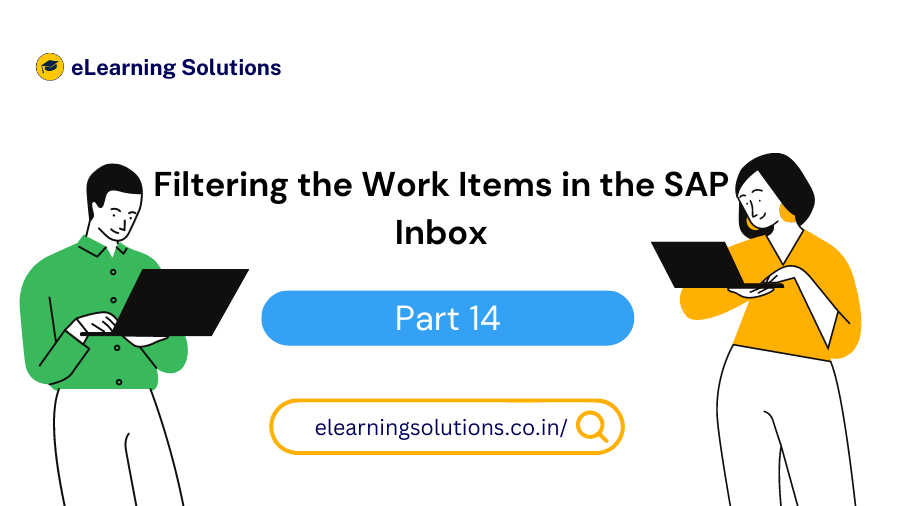

 WhatsApp us
WhatsApp us