Let’s see How to change SAP theme in simple 2 ways
- Step 1From the SAP Logon Pad, click the main menu symbol.
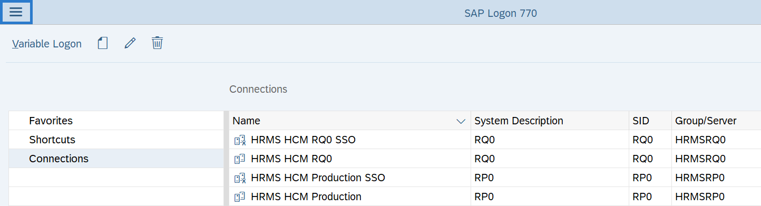
- Step 2Select Options.
- Step 3Click the bolt to one side of the Visual Plan organizer to extend the choice.
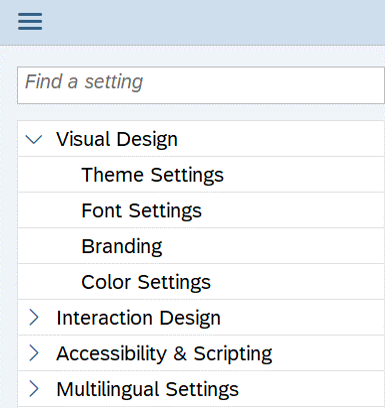
- Step 4Select Theme Settings.
- Step 5In the Select Theme field, use the drop down to select your theme.
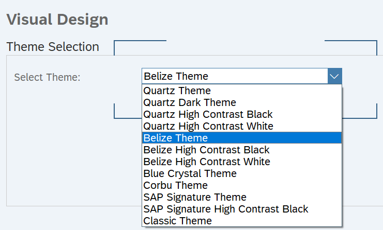 TIPS:
TIPS:- At this time, OFM will continue to provide instruction using the Belize Theme.
- Step 6Click the Apply button.
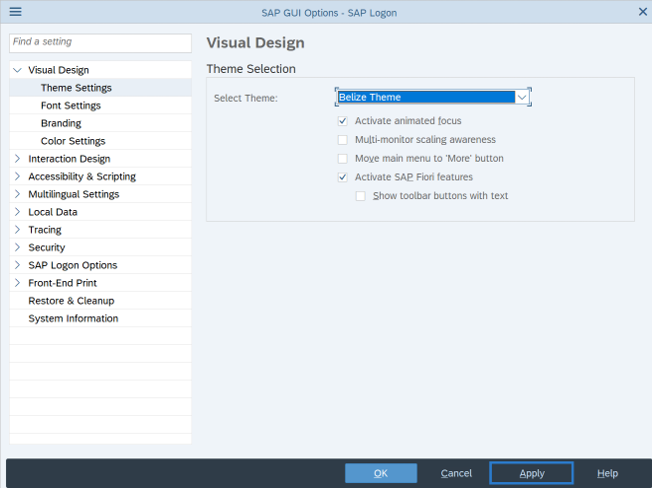
- Step 7Click the OK button.
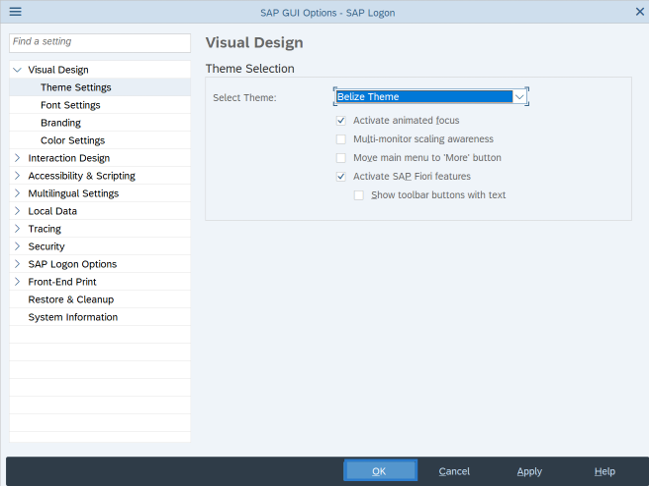
OR How to change SAP theme 2nd way
SAP GUI Expert Mode Setup on Mac OS for Enhanced Efficiency
Theme Settings

With the dropdown list Select Theme you can select the Theme you want to use. This list also contains themes with a high contrast display (see below How to change SAP theme).
As well as selecting the theme, you can make the following settings here:
- Activate animated focus (not available for the Classic theme): Small corners indicate which element in the SAP GUI window is currently focussed on. Press CTRL to highlight the current cursor position.
- Multi-monitor scaling awareness; If the work center is equipped with multiple monitors that use different scaling, this option should be activated. If the option is active, SAP GUI reacts to the scaling of the monitor on which the SAP GUI window is currently displayed. If the option is deactivated, SAP GUI is always scaled according to the settings of the primary monitor. For the other monitors, the scaling of SAP GUI is done by the operating system. This variant has a number of disadvantages, including the SAP GUI window appearing slightly blurred.
- Note:This option is available as of the Belize theme.
- Move Main Menu to “More” Button (only available as of Belize themes, therefore also for HCW/HCB): If required, all entries of the SAP GUI main menu can be moved to the menu of the More button in the Belize and Quarz themes.As with displaying older SAP GUI themes, the following also applies here:
- If SAP GUI is called as a standalone application or embedded in Internet Explorer, the menu bar is displayed as before in the screen area above the title (see section Menu Bar and System Toolbar).
- If SAP GUI is run in the SAP Business Client, it depends on the settings in the SAP Business Client whether the entries from the main menu are displayed in an additional menu button or in the menu bar.
- Show INS/OVR in System Information (only available for Belize and newer themes, as it is always shown in older themes): If this setting is selected, the data entry mode (“INS” / “OVR” – “Insert” / “Overwrite”) is displayed in System Information. You can then switch between the modes by clicking on the corresponding field.
- Activate SAP Fiori features (only available as of Belize themes, therefore also for HCW/HCB): Modern SAP S/4HANA systems support additional SAP Fiori features such as showing important features in the footer of the SAP GUI window. These features are then activated when you connect to an appropriate system. If, for reasons of consistency, you prefer to be able to use the same features in both old and new SAP systems, you can select this checkbox to deactivate the additional SAP Fiori features for SAP S/4HANA systems.
- Note:If this option is disabled or connections are made to older SAP systems that do not support the SAP Fiori functions, this means, for example, that:
- Labels are aligned to the left.
- The indicator for required entries is not part of the label, but part of the input field itself.
- Applications are not automatically displayed expanded.
- Buttons in the header of the main window and in the footer of dialog boxes are always displayed with icons.
- No buttons are shown in the footer or in the “view switch”. Instead, all relevant buttons are shown in the header, as before.
- Note:If this option is disabled or connections are made to older SAP systems that do not support the SAP Fiori functions, this means, for example, that:
- Show toolbar buttons with text (only available as of Belize themes, therefore also for HCW/HCB): With this option you specify that buttons in the header of the main window and in the footer of dialog boxes are shown only with text instead of icons.
How to change SAP theme ? With the dropdown list Select Theme you can choose the Theme you need to utilize. This rundown likewise contains subjects with a high differentiation show (see underneath).
As well as choosing the subject, you can make the accompanying settings here:
- Activate animated focus (not available for the Classic theme): Little corners show which component in the SAP GUI window is presently focussed on. Press CTRL to feature the ongoing cursor position.
- Multi-monitor scaling awareness; Assuming the work community is outfitted with numerous screens that utilization different scaling, this choice ought to be enacted. In the event that the choice is dynamic, SAP GUI responds to the scaling of the screen on which the SAP GUI window is as of now shown. In the event that the choice is deactivated, SAP GUI is constantly scaled by the settings of the essential screen. For different screens, the scaling of SAP GUI is finished by the working framework. This variation has various disservices, including the SAP GUI window showing up somewhat blurred.
- NoteThis choice is accessible as of the Belize topic.
Move main Menu to “More” Button (just accessible as of Belize subjects, subsequently additionally for HCW/HCB): Whenever required, all sections of the SAP GUI fundamental menu can be moved to the menu of the More button in the Belize and Quarz themes.As with showing more seasoned SAP GUI subjects, the accompanying likewise applies here:
- SAP GUI subjects, the accompanying likewise applies
- On the off chance that SAP GUI is called as an independent application or implanted in Web Wayfarer, the menu bar is shown as before in the screen region over the title (see segment Menu Bar and Framework Toolbar).
- SAP GUI subjects, the accompanying likewise applies
- Assuming SAP GUI is run in the SAP Business Client, it relies upon the settings in the SAP Business Client whether the sections from the principal menu are shown in an extra menu button or in the menu bar.
Show INS/OVR in System Information (just accessible for Belize and fresher topics, as it is constantly displayed in more established subjects): On the off chance that this setting is chosen, the information passage mode (“INS”/”OVR” – “Supplement”/”Overwrite”) is shown in Framework Data. You can then switch between the modes by tapping on the comparing field.
Note: If this choice is crippled or associations are made to more established SAP frameworks that don’t uphold the SAP Fiori capabilities, this implies, for instance, that:
- Names are adjusted to one side.
- The pointer for required passages isn’t essential for the name, however part of the information field itself.
- Applications are not naturally shown extended.
- Buttons in the header of the primary window and in the footer of exchange boxes are constantly shown with symbols.
- No buttons are displayed in the footer or in the “view switch”. All things being equal, all important buttons are displayed in the header, as in the past.
- Show toolbar buttons with text (just accessible as of Belize subjects, subsequently additionally for HCW/HCB): With this choice you determine that buttons in the header of the principal window and in the footer of exchange boxes are shown exclusively with text rather than symbols.
High Contrast Themes (How to change SAP theme)
How to change SAP theme? This mode might be significant for individuals with visual hindrances. You have different high difference subjects to choose from in the dropdown list:
- Quartz High Contrast White (HCW)
- Quartz High Contrast Black (HCB)
- Belize High Contrast White (HCW)
- Belize High Contrast Black (HCB)
- SAP Signature High Contrast Black (HCB)
With the HCB subjects, the showed textual style colors change to white on a dark foundation:

Additional Options for Older Themes
- Show shadow border (available for SAP Signature, SAP Signature High Contrast Black, and Corbu themes):For optical reasons, the principal window of SAP GUI and the discourse boxes are shown with a shadow around the edge of the window. Deactivate this choice whenever expected to further develop execution. This is especially significant in Windows Terminal Administrations situations.
- Use Corbu style iconsTogether with the Corbu subject a graphically refreshed set of framework symbols has been conveyed. You have the choice to utilize these symbols with the SAP Mark subject as well. The choice isn’t accessible for SAP Mark High Differentiation Dark on the grounds that the difference of the new symbols is lower.



 WhatsApp us
WhatsApp us