Efficient workflow execution is crucial for businesses to ensure smooth operations and timely completion of tasks. To achieve this, workflow automation systems offer various steps to handle repetitive or iterative processes. In this article, we will focus on the “Loop (Until)” step and demonstrate its usage. This step enables you to automate repetitive actions until a specific condition is met, streamlining your workflow execution.
The “(Until)” step is designed to execute a series of actions repeatedly until a certain condition is satisfied. This step is particularly useful when you need to perform a specific set of tasks multiple times until a desired outcome or condition is achieved. By using the “(Until)” step, you can automate repetitive actions and eliminate the need for manual intervention, saving time and effort.
3. Working with the “(Until)” Step: A Step-by-Step Demo
Here is a step-by-step demonstration of how to work with the ” (Until)” step:
- Define the condition: Identify the condition that needs to be met for the loop to terminate. For example, you may want to loop until a specific value is reached, a certain event occurs, or a particular outcome is obtained.
- Set up the loop: Configure the “Loop (Until)” step in your workflow. Specify the actions or tasks that need to be repeated until the condition is satisfied.
- Execute the loop: The workflow engine will execute the actions within the loop until the condition specified in the “(Until)” step evaluates to true.
- Condition evaluation: At the end of each iteration, the condition is evaluated. If the condition is not met, the loop continues, and the actions are executed again. If the condition is met, the loop terminates, and the workflow proceeds to the next step.
- Exit strategy: It is essential to include an exit strategy within the loop to prevent infinite execution. For example, you can set a maximum iteration count or include additional conditions to break the loop if necessary.
4. Benefits of Using the “loop (Until)” Step
Utilizing the “Loop (Until)” step offers several benefits in workflow automation:
- Increased productivity: By automating repetitive actions, the “(Until)” step reduces the need for manual intervention, improving overall productivity and efficiency.
- Streamlined processes: The step allows for the execution of a series of tasks until a specific condition is met, ensuring smooth workflow execution and eliminating unnecessary steps.
- Flexibility and adaptability: You can configure the loop to handle various conditions and outcomes, providing the necessary flexibility to cater to different business requirements.
- Time and resource savings: Automation of repetitive tasks through the “(Until)” step saves time and reduces the resources needed for manual execution.
5. Conclusion
The “(Until)” step is a powerful tool within workflow automation systems that enables the automation of repetitive actions until a specific condition is satisfied. By leveraging this step, businesses can streamline their workflow execution, increase productivity, and save valuable time and resources. Incorporate the “Loop (Until)” step in your workflows to achieve efficient and automated task completion.
FAQs (Frequently Asked Questions)
1. Can I use the “(Until)” step to perform actions a specific number of times? Yes, the “Loop” step can be used to perform actions a specific number of times. By setting the condition to evaluate the iteration count, you can control the number of times the actions within the it are executed.
2. What happens if the condition specified in the “Loop (Until)” step is never met? If the condition specified in the “(Until)” step is never met, this will continue indefinitely. To prevent this, it is crucial to include an exit strategy within the loop, such as setting a maximum iteration count or including additional conditions that can break the loop.
3. Can I use variables or data from previous steps within the “(Until)” step? Yes, you can use variables or data from previous steps within the “(Until)” step. This allows you to base the condition evaluation on dynamic data, providing flexibility and adaptability in your workflows.
4. Is it possible to nest multiple “(Until)” steps within each other? Yes, you can nest multiple “Loop (Until)” steps within each other. This nesting allows for complex and intricate looping structures, enabling you to handle different conditions and outcomes in a granular manner.
5. Can the ” (Until)” step be used in conjunction with other workflow automation steps? Absolutely! Step can be used in conjunction with other workflow automation steps to create comprehensive and robust workflows. By combining it with conditional steps, data manipulation steps, or email/notification steps, you can create powerful and dynamic workflow processes.
Previous Blog
Next Blog
Interested in this SAP Classes ? Fill Your Details Here
Error: Contact form not found.
Find Your Preferred Courses
SAP SD (Sales and Distribution) is a module in the SAP ERP (Enterprise Resource Planning) system that handles all aspects of sales and distribution processes. S4 HANA is the latest version of SAP’s ERP suite, built on the SAP HANA in-memory database platform. It provides real-time data processing capabilities, improved…
SAP Human Capital Management (SAP HCM) is an important module in SAP. It is also known as SAP Human Resource Management System (SAP HRMS) or SAP Human Resource (HR). SAP HR software allows you to automate record-keeping processes. It is an ideal framework for the HR department to take advantage…
I am text block. Click edit button to change this text. Lorem ipsum dolor sit amet, consectetur adipiscing elit. Ut elit tellus, luctus nec ullamcorper mattis, pulvinar dapibus leo.
Salesforce Developer Training Overview Salesforce Developer training advances your skills and knowledge in building custom applications on the Salesforce platform using the programming capabilities of Apex code and the Visualforce UI framework. It covers all the fundamentals of application development through real-time projects and utilizes cases to help you clear…
SAP EWM stands for Extended Warehouse Management. It is a best-of-breed WMS Warehouse Management System product offered by SAP. It was first released in 2007 as a part of SAP SCM meaning Supply Chain Management suite, but in subsequent releases, it was offered as a stand-alone product. The latest version…
Oracle PL-SQL is actually the number one database. The demand in market is growing equally with the value of the database. It has become necessary for the Oracle PL-SQL certification to get the right job. eLearning Solutions is one of the renowned institutes for Oracle PL-SQL in Pune. We believe…
Course details for Pega Training in Pune Elearning solution is the best PEGA training institute in Pune. PEGA is one of the Business Process Management tool (BPM), its development is based on Java and OOP concepts. The PAGA technology is mainly used to improve business purposes and cost reduction. PEGA…
SAP PP Training Institute in Pune SAP PP training (Production Planning) is one of the largest functional modules in SAP. This module mainly deals with the production process like capacity planning, Master production scheduling, Material requirement planning shop floor, etc. The PP module of SAP takes care of the Master…
SAP BASIS Module Course Content (1) Hardware and Software Introduction (i) Hardware (a) Hardware Introduction (b) Architecture of different Hardware devices (ii) Software (a) Software Introduction (b) Languages and Software Development (c) Introduction to OS (d) Types of OS (iii) Database Concepts (a) Introduction (b) Database Architecture and concepts (c)…
Curriculum Details SAP HANA Administration SAP HANA Introduction SAP HANA Introduction SAP HANA Information Sources Installation Preparation SAP HANA Sizing Linux Operating system requirements SAP HANA Installation Introduction to SAP HANA Lifecycle Management tools Describing Advanced Installation options Explaining a Distributed system SAP HANA Architecture SAP HANA Architecture and Technology…
Business Warehouse (BW) is SAP’s data warehousing application; it uses an SAP NetWeaver application server, but can run on many different databases. Improvements come with each version of Courses for sap BW on HANA training, but a really big jump in functionality comes when SAP BW is installed on the…
SAP SAP HANA simple logistics is also known as HANA enterprise management. Different area of business is combined in this suit itself like HANA enterprise-management helps in faster and efficient processing of business data in the area of logistics, supply chain, procurement, user experience, sales, partner management. So Course for…
ABAP remains a key language as many SAP business applications and custom developments are written in ABAP, with Courses for sap ABAP on HANA training there are numerous improvements. The ABAP language, which allows writing streamlined ABAP code and benefit from SAP HANA. SAP HANA is a relational DBMS in SAP…
SAP HANA is the latest ERP Solution from SAP, which is a combination of Hardware and Software. HANA has unprecedented adoption by the SAP customers. courses for SAP HANA training institutes. SAP HANA is the latest, in-memory database, and platform which can be deployed on-premises or cloud. SAP HANA is a…
Oracle Applications R12 HRMS is one of the most demanded applications by most organizations. It is the core application possess by the ERP system. The core objective of the organization to implement Oracle R12 HRMS is to organize the entire activates of human resources management. An Elearning solution is well…
Elearning solutions provide training suit for Oracle Apps R12 SCM with training from industry experts. The organizations are adopting Oracle’s supply chain management cloud as they deliver the insights, visibility, and capabilities for organizations’ management. Oracle Apps R12 SCM allows the industry to create own intelligent supply chain. Hence, it…
Oracle Apps R12 Technical Course Elearning solutions is the best Oracle Apps R12 technical course in Pune owned by well trained and certified trainers. The training is conducted by the best experienced IT professionals with skilled resources. The course structure is based on the real-time scenario so that it will…

₹25,000.00
Elearning solutions is the best SAP FICO training institute in Pune. SAP FICO is the Finance and Cost controlling module is one of the most important and widely used SAP ERP modules among organizations. As it is very robust and encounter almost all the business processes. In SAP FICO, FI…
Elearning solutions provide SAP SD training. The tutorials are designed for the students who desired to understand SAP SD concepts and implement them in practice. The SAP SD training is delivered by industry experts, who are aware of the real-time scenarios. Hence, supporting students understand, what will be there on…
SAP WM training is offered by Elearning solutions provides 100% hands-on practical classes. The primary focus of training is getting placement for all the students. The tutorials are designed for the students who wished to work on live projects for the organizations. The syllabus of SAP WM training is crafted…
Elearning solutions are the best SAP MM training institute in Pune. SAP MM (material management system) is one of the important models of the SAP ERP system, which is particularly designed for business processes. SAP MM deals with the entire material and inventory management of the organization. The module is…
Elearning Solutions best SAP ABAP training institute in Pune provides real-time training for students. SAP ABAP (Advanced Business Application Programming) is a programming language for building SAP applications such as SAP R/3 which runs in the SAP ABAP runtime environment. (SAP ABAP online course) SAP ABAP is used by organizations…


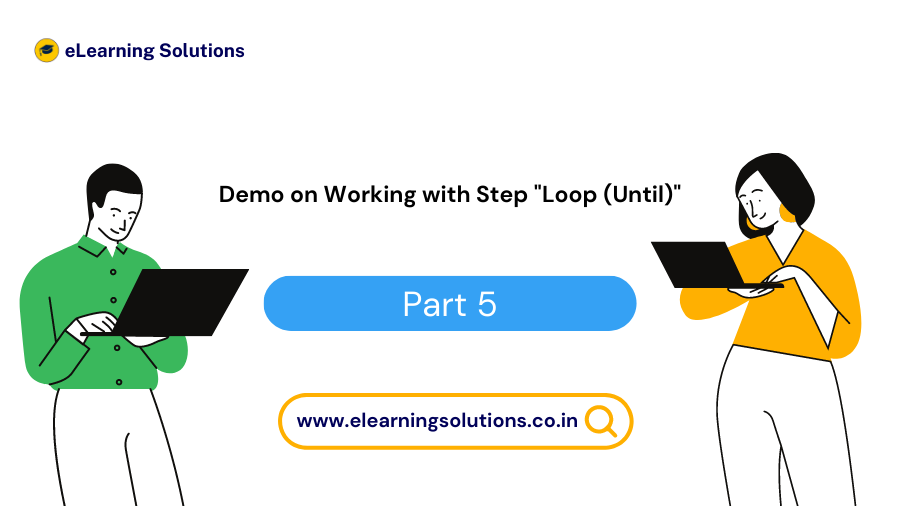

 WhatsApp us
WhatsApp us