Introduction to multiple attachment
In modern business processes, workflows play a pivotal role in streamlining tasks and ensuring efficient collaboration. The user decision step in a workflow is a critical point where users make crucial choices. Enhancing this step with the ability to send multiple attachment can significantly boost productivity and facilitate seamless communication.
The user decision step in a workflow involves a manual interaction point where users are presented with specific options or tasks to perform. These decisions can determine the next steps in the workflow and are essential for ensuring accurate data processing.
Challenges with Sending Multiple Attachment
- Limited Collaboration: Without the ability to send multiple attachments, users may need to send multiple emails or messages, leading to fragmented collaboration.
- Inefficient Communication: When users need to send various files or documents, it can be time-consuming to attach them one by one.
- Data Integrity: Sending attachments separately may cause discrepancies between the related data and files.
Benefits of Including Multiple Attachment
- Streamlined Communication: All relevant documents can be sent together, reducing the need for multiple communication channels.
- Enhanced Decision-Making: Users can access all necessary information in one place, enabling well-informed decisions.
- Simplified Collaboration: Including multiple attachments fosters better teamwork and ensures data consistency.
Best Practices for Implementing Multiple Attachment
- File Size Limit: Set reasonable file size limits to prevent overwhelming users with excessively large attachments.
- File Types: Specify acceptable file types to ensure compatibility and prevent potential security risks.
- Naming Conventions: Encourage users to adopt consistent naming conventions for attachments to enhance organization.
Step-by-Step Guide to Sending Multiple Attachment
Step 1: Prepare Attachments for User Decision Step
Gather all relevant attachments that users might need at the decision step. Organize them logically for easy access.
Step 2: Configuring the Workflow for Multiple Attachments
Modify the workflow configuration to enable users to upload and access multiple attachments during the user decision step.
Real-World Use Cases
- Project Approvals: Sending project proposals, budgets, and relevant documents during project approval workflows.
- Contract Reviews: Including contracts, terms, and conditions for review in contract approval workflows.
Tips for Managing Large Attachments
- Cloud Storage: Consider using cloud storage solutions to store large attachments and provide links in the workflow.
- Compression: Compress large files to reduce their size before attaching them.
Conclusion
The ability to send multiple attachments in the user decision step of a workflow significantly enhances collaboration and streamlines decision-making processes. By implementing best practices and considering real-world use cases, organizations can leverage this feature to optimize their workflows and improve overall efficiency.
FAQs
- Can users send multiple attachments of any file type in the user decision step? It depends on the workflow configuration. Administrators can specify accepted file types to ensure security and compatibility.
- How can I manage multiple attachments in legacy systems without built-in support? In legacy systems, consider integrating third-party tools or custom solutions to handle multiple attachments.
- Are there any limitations on the number of attachments that users can send? Depending on system capabilities and configurations, there might be limitations on the number or size of attachments.
- Can users remove attachments once they are sent in the user decision step? Depending on the workflow settings, users might have the option to remove attachments if necessary.
- Are there any security concerns when sending multiple attachments? Security concerns can arise if the workflow handles sensitive data. Ensure that the workflow complies with data protection regulations and is appropriately secured.
Bonus: Inserting Data from Internal Table into the Step “Send Mail”
Previous Blog
Next Blog
Interested in this SAP Classes ? Fill Your Details Here
Find Your Preferred Courses
SAP SD (Sales and Distribution) is a module in the SAP ERP (Enterprise Resource Planning) system that handles all aspects of sales and distribution processes. S4 HANA is the latest version of SAP’s ERP suite, built on the SAP HANA in-memory database platform. It provides real-time data processing capabilities, improved…
SAP Human Capital Management (SAP HCM) is an important module in SAP. It is also known as SAP Human Resource Management System (SAP HRMS) or SAP Human Resource (HR). SAP HR software allows you to automate record-keeping processes. It is an ideal framework for the HR department to take advantage…
I am text block. Click edit button to change this text. Lorem ipsum dolor sit amet, consectetur adipiscing elit. Ut elit tellus, luctus nec ullamcorper mattis, pulvinar dapibus leo.
Salesforce Developer Training Overview Salesforce Developer training advances your skills and knowledge in building custom applications on the Salesforce platform using the programming capabilities of Apex code and the Visualforce UI framework. It covers all the fundamentals of application development through real-time projects and utilizes cases to help you clear…
SAP EWM stands for Extended Warehouse Management. It is a best-of-breed WMS Warehouse Management System product offered by SAP. It was first released in 2007 as a part of SAP SCM meaning Supply Chain Management suite, but in subsequent releases, it was offered as a stand-alone product. The latest version…
Oracle PL-SQL is actually the number one database. The demand in market is growing equally with the value of the database. It has become necessary for the Oracle PL-SQL certification to get the right job. eLearning Solutions is one of the renowned institutes for Oracle PL-SQL in Pune. We believe…
Course details for Pega Training in Pune Elearning solution is the best PEGA training institute in Pune. PEGA is one of the Business Process Management tool (BPM), its development is based on Java and OOP concepts. The PAGA technology is mainly used to improve business purposes and cost reduction. PEGA…
SAP PP Training Institute in Pune SAP PP training (Production Planning) is one of the largest functional modules in SAP. This module mainly deals with the production process like capacity planning, Master production scheduling, Material requirement planning shop floor, etc. The PP module of SAP takes care of the Master…
SAP BASIS Module Course Content (1) Hardware and Software Introduction (i) Hardware (a) Hardware Introduction (b) Architecture of different Hardware devices (ii) Software (a) Software Introduction (b) Languages and Software Development (c) Introduction to OS (d) Types of OS (iii) Database Concepts (a) Introduction (b) Database Architecture and concepts (c)…
Curriculum Details SAP HANA Administration SAP HANA Introduction SAP HANA Introduction SAP HANA Information Sources Installation Preparation SAP HANA Sizing Linux Operating system requirements SAP HANA Installation Introduction to SAP HANA Lifecycle Management tools Describing Advanced Installation options Explaining a Distributed system SAP HANA Architecture SAP HANA Architecture and Technology…
Business Warehouse (BW) is SAP’s data warehousing application; it uses an SAP NetWeaver application server, but can run on many different databases. Improvements come with each version of Courses for sap BW on HANA training, but a really big jump in functionality comes when SAP BW is installed on the…
SAP SAP HANA simple logistics is also known as HANA enterprise management. Different area of business is combined in this suit itself like HANA enterprise-management helps in faster and efficient processing of business data in the area of logistics, supply chain, procurement, user experience, sales, partner management. So Course for…
ABAP remains a key language as many SAP business applications and custom developments are written in ABAP, with Courses for sap ABAP on HANA training there are numerous improvements. The ABAP language, which allows writing streamlined ABAP code and benefit from SAP HANA. SAP HANA is a relational DBMS in SAP…
SAP HANA is the latest ERP Solution from SAP, which is a combination of Hardware and Software. HANA has unprecedented adoption by the SAP customers. courses for SAP HANA training institutes. SAP HANA is the latest, in-memory database, and platform which can be deployed on-premises or cloud. SAP HANA is a…
Oracle Applications R12 HRMS is one of the most demanded applications by most organizations. It is the core application possess by the ERP system. The core objective of the organization to implement Oracle R12 HRMS is to organize the entire activates of human resources management. An Elearning solution is well…
Elearning solutions provide training suit for Oracle Apps R12 SCM with training from industry experts. The organizations are adopting Oracle’s supply chain management cloud as they deliver the insights, visibility, and capabilities for organizations’ management. Oracle Apps R12 SCM allows the industry to create own intelligent supply chain. Hence, it…
Oracle Apps R12 Technical Course Elearning solutions is the best Oracle Apps R12 technical course in Pune owned by well trained and certified trainers. The training is conducted by the best experienced IT professionals with skilled resources. The course structure is based on the real-time scenario so that it will…

₹25,000.00
Elearning solutions is the best SAP FICO training institute in Pune. SAP FICO is the Finance and Cost controlling module is one of the most important and widely used SAP ERP modules among organizations. As it is very robust and encounter almost all the business processes. In SAP FICO, FI…
Elearning solutions provide SAP SD training. The tutorials are designed for the students who desired to understand SAP SD concepts and implement them in practice. The SAP SD training is delivered by industry experts, who are aware of the real-time scenarios. Hence, supporting students understand, what will be there on…
SAP WM training is offered by Elearning solutions provides 100% hands-on practical classes. The primary focus of training is getting placement for all the students. The tutorials are designed for the students who wished to work on live projects for the organizations. The syllabus of SAP WM training is crafted…
Elearning solutions are the best SAP MM training institute in Pune. SAP MM (material management system) is one of the important models of the SAP ERP system, which is particularly designed for business processes. SAP MM deals with the entire material and inventory management of the organization. The module is…
Elearning Solutions best SAP ABAP training institute in Pune provides real-time training for students. SAP ABAP (Advanced Business Application Programming) is a programming language for building SAP applications such as SAP R/3 which runs in the SAP ABAP runtime environment. (SAP ABAP online course) SAP ABAP is used by organizations…


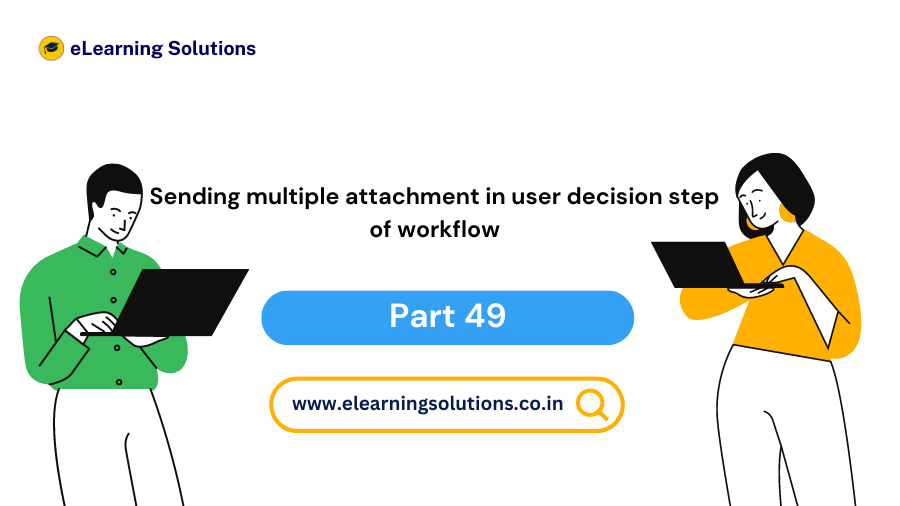

 WhatsApp us
WhatsApp us