Article Credit(SAP ABAP table maintenance generator)- Vishal Borkar
SAP developed ABAP, a high-level 4th generation programming language. Advanced Business Application Programming is an abbreviation for Advanced Business Application Programming. This is due to the fact that it is now utilised to programme the SAP Application Server. SAP Application Server is a component of SAP’s NetWeaver platform for developing business applications. SAPABAP table maintenance generator
This language was first used to create the SAP R/3 platform. ABAP is simple to learn, and it allows users to create bespoke reports and interfaces. To write ABAP applications, you’ll need to understand relational database design and, preferably, object-oriented ideas. The ABAP Workbench includes a variety of tools for altering programmes.
DOCUMENTATION FOR TABLE MAINTENANCE GENERATOR (TMG).
SAP Table Maintenance Generator (TMG) is a tool, used to create a table maintenance program, which can be customized, to be used by the end users to maintain the table for example, user can create a new entry in the table, can change the existing data, and can delete the data.
To create Table Maintenance Generator (TMG) you can go to SE11 t-code and then enter the table name and then click on change button. Go to Utilities -> Table Maintenance Generator.
Q. HOW TO CREATE TABLE MAINTENANCE GENERATOR(TMG)?
Table maintenance generator in SAP ABAP step by step
• STEP 1 –
To generate a table maintenance generator (TMG) for a table, display the table in ABAP Dictionary (SE11).
• STEP 2 –
Select “Display/Maintenance Allowed” for Data Browser/Table View maintenance under Delivery Maintenance tab.
• STEP 3 –
Go to Menu Utilities -> Table Maintenance Generator.
• STEP 4 –
Enter the proper authorization group (&NC& is without any authorization) and function group. If the entered function group does not exist, it will create a new function group to store the dialog modules of TMG. Select “one step” for Maintenance type and click on “Find Screen Numbers” on application toolbar.
Authorization Group : If the table needs to be maintained by only particular group of people, then the Authorization group needs to be filled otherwise fill it as NC. To maintain the authorization group refer to SU21.
Function group is the name to which the generated maintenance modules will belong to.
Generally Function Group name can be same as table name.
Maintenance screens : Provide the desired screen numbers. Maintenance can be done in 2 ways.
1. Maintenance and Overview both on one screen.
2. Maintenance on one screen and Overview on another screen.
• STEP 5 –
Select Propose screen numbers and click on continue.
• STEP 6 –
The screen number for overview screen will be automatically populated. Now click on CREATE icon on application toolbar.
★ There are two different Maintenance type – One Step and Two Step method.
1. One Step Method – In one step method there is only one overview screen. In single step over view screen number is compulsory but single screen is not required. In this case single screen number will get ignored. You can enter any screen number other than 1000, which is reserved for selection screen. In One Step Method, you will be able to see and maintain only through overview screen.
2. Two Step Method – In two step method there is two screens. Over View Screen and Single Screen (Detail Screen). Here both the screen (Overview and Single) number is required to enter. In this the overview screen contains only the key fields and single screen contains all the fields. On single screen you can only maintain screen, Like Delete and Insert. You cannot update from single screen. From overview screen you can delete and update. When you press ‘New Entries’ button then it will take you to Single Screen. This happen only when you had selected Two step method.
• STEP 7 –
Assign TMG and function group to proper package and save.
• STEP 8 –
Table maintenance program is created with the above message in the status bar. Now to maintain entries in the table, go to Maintain Table Views (SM30).
• STEP 9 –
In SM30 enter table name and click on maintain.
• STEP 10 –
Click on New Entries button on application toolbar to maintain new entries in the table.
You can become a SAP Certified Development Associate # ABAP with SAP NetWeaver 7.31 after completing our ABAP training.


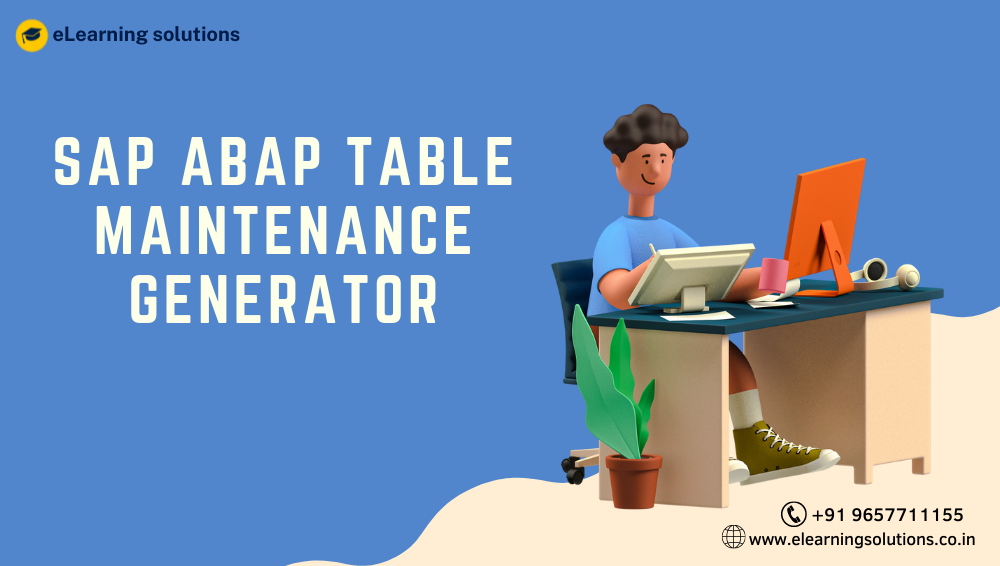
 WhatsApp us
WhatsApp us