Introduction
In SAP systems, work items are tasks that require action or decision-making by users. Often, users need to forward these work items to other colleagues for various reasons. However, there are situations where you may need to forward a work item to your own currently logged-in SAP ID. This article explores how to perform this process efficiently.
Work items in SAP represent individual tasks or approvals that are part of a business process. They appear in a user’s inbox, waiting for the user’s action or decision.
The Need for Forwarding Work Items in SAP ID
While forwarding work items to other users is common, there are scenarios where forwarding to your own SAP ID becomes necessary. Some reasons for this include:
-
-
- Workflow Reassignment: You may need to reassign a task to yourself for personal handling, such as when a colleague is unavailable.
-
- Delegated Responsibilities: If you temporarily act on behalf of someone else, forwarding a task to yourself can streamline the process.
How to Forward a Work Item to Your Own SAP ID
Step 1: Access the Work Item Inbox
Log in to the SAP system and navigate to your work item inbox. This is where you can see all pending tasks assigned to you.
Step 2: Select the Work Item to Forward
Identify the specific work item you want to forward to yourself and select it.
Step 3: Choose the Forward Option
From the work item options menu, choose the “Forward” option. This action will enable you to forward the selected work item to another user or yourself.
Step 4: Enter Your SAP ID
In the recipient field, enter your own currently logged-in SAP ID. This step ensures that the work item is assigned to you.
If needed, you can add comments explaining why you are forwarding the work item to yourself.
Step 6: Complete the Forwarding Process
After entering the necessary details, complete the forwarding process. The work item is now assigned to your SAP ID for further action.
Advantages of Self-Forwarding Work Items in SAP ID
-
-
- Efficiency: Self-forwarding enables quick task reassignment, avoiding delays caused by administrative steps.
-
- Flexibility: Users can take ownership of tasks temporarily without involving additional users.
Use Cases and Real-Life Scenarios in SAP ID
Use Case 1: Approving a Leave Request
An HR manager may need to forward a leave request task to their own SAP ID if they are responsible for their team’s approvals during the team lead’s absence.
Use Case 2: Reviewing Purchase Requisitions
A procurement specialist may forward a purchase requisition task to their own SAP when covering for a colleague during vacations.
Best Practices for Self-Forwarding Work Items in SAP ID
-
-
- Use with Caution: Self-forwarding should only be performed when it aligns with established workflows and responsibilities.
-
- Clear Justification: Always provide a reason or comment when self-forwarding to maintain transparency in the process.
Challenges and How to Overcome Them
-
-
- Auditing and Accountability: Ensure that self-forwarding activities are logged for auditing purposes.
-
- Misuse of Privileges: Implement role-based access controls to prevent unauthorized self-forwarding.
Conclusion
Self-forwarding work items in SAP can be a useful feature for managing workflow reassignments and temporary responsibilities. By following the outlined steps and best practices, users can efficiently handle tasks and maintain process continuity.
Bonus: Understanding the “Advance with Dialog” Option of SAP Workflow
Previous Blog
Next Blog
Interested in this SAP Classes ? Fill Your Details Here
Find Your Preferred Courses
SAP SD (Sales and Distribution) is a module in the SAP ERP (Enterprise Resource Planning) system that handles all aspects of sales and distribution processes. S4 HANA is the latest version of SAP’s ERP suite, built on the SAP HANA in-memory database platform. It provides real-time data processing capabilities, improved…
SAP Human Capital Management (SAP HCM) is an important module in SAP. It is also known as SAP Human Resource Management System (SAP HRMS) or SAP Human Resource (HR). SAP HR software allows you to automate record-keeping processes. It is an ideal framework for the HR department to take advantage…
I am text block. Click edit button to change this text. Lorem ipsum dolor sit amet, consectetur adipiscing elit. Ut elit tellus, luctus nec ullamcorper mattis, pulvinar dapibus leo.
Salesforce Developer Training Overview Salesforce Developer training advances your skills and knowledge in building custom applications on the Salesforce platform using the programming capabilities of Apex code and the Visualforce UI framework. It covers all the fundamentals of application development through real-time projects and utilizes cases to help you clear…
SAP EWM stands for Extended Warehouse Management. It is a best-of-breed WMS Warehouse Management System product offered by SAP. It was first released in 2007 as a part of SAP SCM meaning Supply Chain Management suite, but in subsequent releases, it was offered as a stand-alone product. The latest version…
Oracle PL-SQL is actually the number one database. The demand in market is growing equally with the value of the database. It has become necessary for the Oracle PL-SQL certification to get the right job. eLearning Solutions is one of the renowned institutes for Oracle PL-SQL in Pune. We believe…
Course details for Pega Training in Pune Elearning solution is the best PEGA training institute in Pune. PEGA is one of the Business Process Management tool (BPM), its development is based on Java and OOP concepts. The PAGA technology is mainly used to improve business purposes and cost reduction. PEGA…
SAP PP Training Institute in Pune SAP PP training (Production Planning) is one of the largest functional modules in SAP. This module mainly deals with the production process like capacity planning, Master production scheduling, Material requirement planning shop floor, etc. The PP module of SAP takes care of the Master…
SAP BASIS Module Course Content (1) Hardware and Software Introduction (i) Hardware (a) Hardware Introduction (b) Architecture of different Hardware devices (ii) Software (a) Software Introduction (b) Languages and Software Development (c) Introduction to OS (d) Types of OS (iii) Database Concepts (a) Introduction (b) Database Architecture and concepts (c)…
Curriculum Details SAP HANA Administration SAP HANA Introduction SAP HANA Introduction SAP HANA Information Sources Installation Preparation SAP HANA Sizing Linux Operating system requirements SAP HANA Installation Introduction to SAP HANA Lifecycle Management tools Describing Advanced Installation options Explaining a Distributed system SAP HANA Architecture SAP HANA Architecture and Technology…
Business Warehouse (BW) is SAP’s data warehousing application; it uses an SAP NetWeaver application server, but can run on many different databases. Improvements come with each version of Courses for sap BW on HANA training, but a really big jump in functionality comes when SAP BW is installed on the…
SAP SAP HANA simple logistics is also known as HANA enterprise management. Different area of business is combined in this suit itself like HANA enterprise-management helps in faster and efficient processing of business data in the area of logistics, supply chain, procurement, user experience, sales, partner management. So Course for…
ABAP remains a key language as many SAP business applications and custom developments are written in ABAP, with Courses for sap ABAP on HANA training there are numerous improvements. The ABAP language, which allows writing streamlined ABAP code and benefit from SAP HANA. SAP HANA is a relational DBMS in SAP…
SAP HANA is the latest ERP Solution from SAP, which is a combination of Hardware and Software. HANA has unprecedented adoption by the SAP customers. courses for SAP HANA training institutes. SAP HANA is the latest, in-memory database, and platform which can be deployed on-premises or cloud. SAP HANA is a…
Oracle Applications R12 HRMS is one of the most demanded applications by most organizations. It is the core application possess by the ERP system. The core objective of the organization to implement Oracle R12 HRMS is to organize the entire activates of human resources management. An Elearning solution is well…
Elearning solutions provide training suit for Oracle Apps R12 SCM with training from industry experts. The organizations are adopting Oracle’s supply chain management cloud as they deliver the insights, visibility, and capabilities for organizations’ management. Oracle Apps R12 SCM allows the industry to create own intelligent supply chain. Hence, it…
Oracle Apps R12 Technical Course Elearning solutions is the best Oracle Apps R12 technical course in Pune owned by well trained and certified trainers. The training is conducted by the best experienced IT professionals with skilled resources. The course structure is based on the real-time scenario so that it will…

₹25,000.00
Elearning solutions is the best SAP FICO training institute in Pune. SAP FICO is the Finance and Cost controlling module is one of the most important and widely used SAP ERP modules among organizations. As it is very robust and encounter almost all the business processes. In SAP FICO, FI…
Elearning solutions provide SAP SD training. The tutorials are designed for the students who desired to understand SAP SD concepts and implement them in practice. The SAP SD training is delivered by industry experts, who are aware of the real-time scenarios. Hence, supporting students understand, what will be there on…
SAP WM training is offered by Elearning solutions provides 100% hands-on practical classes. The primary focus of training is getting placement for all the students. The tutorials are designed for the students who wished to work on live projects for the organizations. The syllabus of SAP WM training is crafted…
Elearning solutions are the best SAP MM training institute in Pune. SAP MM (material management system) is one of the important models of the SAP ERP system, which is particularly designed for business processes. SAP MM deals with the entire material and inventory management of the organization. The module is…
Elearning Solutions best SAP ABAP training institute in Pune provides real-time training for students. SAP ABAP (Advanced Business Application Programming) is a programming language for building SAP applications such as SAP R/3 which runs in the SAP ABAP runtime environment. (SAP ABAP online course) SAP ABAP is used by organizations…


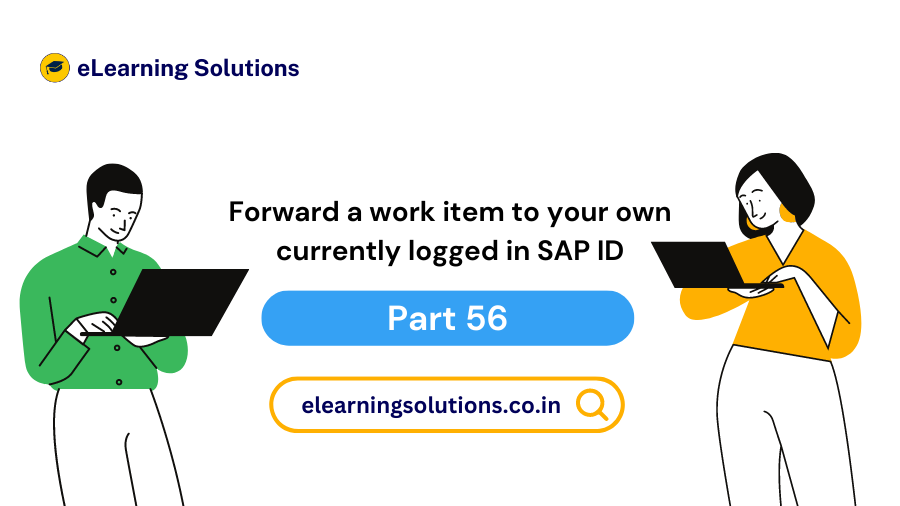

 WhatsApp us
WhatsApp us