Workflow automation plays a crucial role in streamlining business processes and increasing efficiency. One common aspect of workflow automation is sending email notifications to stakeholders at various stages. In this article, we will explore how to insert data from an internal table into the step “Send Mail” within a workflow. This approach allows for dynamic and personalized email content, enhancing the effectiveness of your automated workflows.
The “Send Mail” step is a fundamental component of workflow automation systems. It enables the workflow to send email notifications to relevant recipients, keeping them informed about important updates, tasks, or approvals. Traditionally, the content of these emails is static and predefined. However, by leveraging internal tables, we can inject dynamic data into the email content.
3. Leveraging Internal Tables for Data Storage
Internal tables are data structures used in programming languages like ABAP to store structured data. They are well-suited for organizing and managing complex datasets within the workflow automation system. By utilizing internal tables, we can store and access data that needs to be inserted into the email content dynamically.
4. Inserting Data from Internal Table into the “Send Mail” Step
To insert data from an internal table into the “Send Mail” step, follow these steps:
- Define the internal table: Determine the structure and fields required to hold the relevant data.
- Populate the internal table: Retrieve the necessary data from the workflow or external sources and populate the internal table accordingly.
- Retrieve data in the “Send Mail” step: Within the email template, reference the internal table and its fields using placeholders or dynamic expressions. This allows you to insert specific data values into the email content.
- Customize the email content: Utilize the data from the internal table to personalize the email content based on the workflow context or specific recipient requirements.
5. Benefits of Data Insertion from Internal Table
Inserting data from an internal table into the “Send Mail” step offers several benefits:
- Personalization: Dynamic data insertion allows for personalized email content, making the notifications more relevant and engaging for the recipients.
- Flexibility: The use of internal tables enables the workflow to handle and organize complex data structures, providing the necessary flexibility for data retrieval and insertion.
- Timely and accurate information: By utilizing real-time data from internal tables, you ensure that the email content reflects the latest updates and information, keeping recipients well-informed.
6. Conclusion
Inserting data from an internal table into the step “Send Mail” enhances the effectiveness of workflow automation systems. By leveraging the power of internal tables, you can create dynamic and personalized email notifications, providing stakeholders with relevant and up-to-date information. This approach improves communication, increases engagement, and optimizes the overall workflow automation process.
FAQs (Frequently Asked Questions)
1. Can I insert data from multiple internal tables into a single email? Yes, you can insert data from multiple internal tables into a single email. As long as the internal tables contain the required data, you can retrieve and insert it into the email template accordingly.
2. Is it possible to format the data from the internal table within the email content? Yes, you can format the data from the internal table within the email content. By using appropriate expressions or functions, you can manipulate and present the data in a structured and readable format.
3. Can I insert data from an internal table into other steps besides the “Send Mail” step? The ability to insert data from an internal table into other steps depends on the capabilities and configurations of your workflow automation system. Some systems may offer similar functionalities in different steps, allowing for data insertion in various contexts.
4. How frequently is the data from the internal table updated in the email content? The frequency of data updates depends on the workflow logic and the underlying triggers or events. If the data in the internal table changes during the workflow execution, you can ensure the email content reflects the latest data by refreshing or updating the internal table before the “Send Mail” step.
5. Can I include dynamic data from an internal table in the email subject line? Yes, you can include dynamic data from an internal table in the email subject line. This allows you to create subject lines that are specific to the workflow context or recipient, providing a clear and concise summary of the email content
Previous Blog
Next Blog
Interested in this SAP Classes ? Fill Your Details Here
Find Your Preferred Courses
SAP SD (Sales and Distribution) is a module in the SAP ERP (Enterprise Resource Planning) system that handles all aspects of sales and distribution processes. S4 HANA is the latest version of SAP’s ERP suite, built on the SAP HANA in-memory database platform. It provides real-time data processing capabilities, improved…
SAP Human Capital Management (SAP HCM) is an important module in SAP. It is also known as SAP Human Resource Management System (SAP HRMS) or SAP Human Resource (HR). SAP HR software allows you to automate record-keeping processes. It is an ideal framework for the HR department to take advantage…
I am text block. Click edit button to change this text. Lorem ipsum dolor sit amet, consectetur adipiscing elit. Ut elit tellus, luctus nec ullamcorper mattis, pulvinar dapibus leo.
Salesforce Developer Training Overview Salesforce Developer training advances your skills and knowledge in building custom applications on the Salesforce platform using the programming capabilities of Apex code and the Visualforce UI framework. It covers all the fundamentals of application development through real-time projects and utilizes cases to help you clear…
SAP EWM stands for Extended Warehouse Management. It is a best-of-breed WMS Warehouse Management System product offered by SAP. It was first released in 2007 as a part of SAP SCM meaning Supply Chain Management suite, but in subsequent releases, it was offered as a stand-alone product. The latest version…
Oracle PL-SQL is actually the number one database. The demand in market is growing equally with the value of the database. It has become necessary for the Oracle PL-SQL certification to get the right job. eLearning Solutions is one of the renowned institutes for Oracle PL-SQL in Pune. We believe…
Course details for Pega Training in Pune Elearning solution is the best PEGA training institute in Pune. PEGA is one of the Business Process Management tool (BPM), its development is based on Java and OOP concepts. The PAGA technology is mainly used to improve business purposes and cost reduction. PEGA…
SAP PP Training Institute in Pune SAP PP training (Production Planning) is one of the largest functional modules in SAP. This module mainly deals with the production process like capacity planning, Master production scheduling, Material requirement planning shop floor, etc. The PP module of SAP takes care of the Master…
SAP BASIS Module Course Content (1) Hardware and Software Introduction (i) Hardware (a) Hardware Introduction (b) Architecture of different Hardware devices (ii) Software (a) Software Introduction (b) Languages and Software Development (c) Introduction to OS (d) Types of OS (iii) Database Concepts (a) Introduction (b) Database Architecture and concepts (c)…
Curriculum Details SAP HANA Administration SAP HANA Introduction SAP HANA Introduction SAP HANA Information Sources Installation Preparation SAP HANA Sizing Linux Operating system requirements SAP HANA Installation Introduction to SAP HANA Lifecycle Management tools Describing Advanced Installation options Explaining a Distributed system SAP HANA Architecture SAP HANA Architecture and Technology…
Business Warehouse (BW) is SAP’s data warehousing application; it uses an SAP NetWeaver application server, but can run on many different databases. Improvements come with each version of Courses for sap BW on HANA training, but a really big jump in functionality comes when SAP BW is installed on the…
SAP SAP HANA simple logistics is also known as HANA enterprise management. Different area of business is combined in this suit itself like HANA enterprise-management helps in faster and efficient processing of business data in the area of logistics, supply chain, procurement, user experience, sales, partner management. So Course for…
ABAP remains a key language as many SAP business applications and custom developments are written in ABAP, with Courses for sap ABAP on HANA training there are numerous improvements. The ABAP language, which allows writing streamlined ABAP code and benefit from SAP HANA. SAP HANA is a relational DBMS in SAP…
SAP HANA is the latest ERP Solution from SAP, which is a combination of Hardware and Software. HANA has unprecedented adoption by the SAP customers. courses for SAP HANA training institutes. SAP HANA is the latest, in-memory database, and platform which can be deployed on-premises or cloud. SAP HANA is a…
Oracle Applications R12 HRMS is one of the most demanded applications by most organizations. It is the core application possess by the ERP system. The core objective of the organization to implement Oracle R12 HRMS is to organize the entire activates of human resources management. An Elearning solution is well…
Elearning solutions provide training suit for Oracle Apps R12 SCM with training from industry experts. The organizations are adopting Oracle’s supply chain management cloud as they deliver the insights, visibility, and capabilities for organizations’ management. Oracle Apps R12 SCM allows the industry to create own intelligent supply chain. Hence, it…
Oracle Apps R12 Technical Course Elearning solutions is the best Oracle Apps R12 technical course in Pune owned by well trained and certified trainers. The training is conducted by the best experienced IT professionals with skilled resources. The course structure is based on the real-time scenario so that it will…

₹25,000.00
Elearning solutions is the best SAP FICO training institute in Pune. SAP FICO is the Finance and Cost controlling module is one of the most important and widely used SAP ERP modules among organizations. As it is very robust and encounter almost all the business processes. In SAP FICO, FI…
Elearning solutions provide SAP SD training. The tutorials are designed for the students who desired to understand SAP SD concepts and implement them in practice. The SAP SD training is delivered by industry experts, who are aware of the real-time scenarios. Hence, supporting students understand, what will be there on…
SAP WM training is offered by Elearning solutions provides 100% hands-on practical classes. The primary focus of training is getting placement for all the students. The tutorials are designed for the students who wished to work on live projects for the organizations. The syllabus of SAP WM training is crafted…
Elearning solutions are the best SAP MM training institute in Pune. SAP MM (material management system) is one of the important models of the SAP ERP system, which is particularly designed for business processes. SAP MM deals with the entire material and inventory management of the organization. The module is…
Elearning Solutions best SAP ABAP training institute in Pune provides real-time training for students. SAP ABAP (Advanced Business Application Programming) is a programming language for building SAP applications such as SAP R/3 which runs in the SAP ABAP runtime environment. (SAP ABAP online course) SAP ABAP is used by organizations…


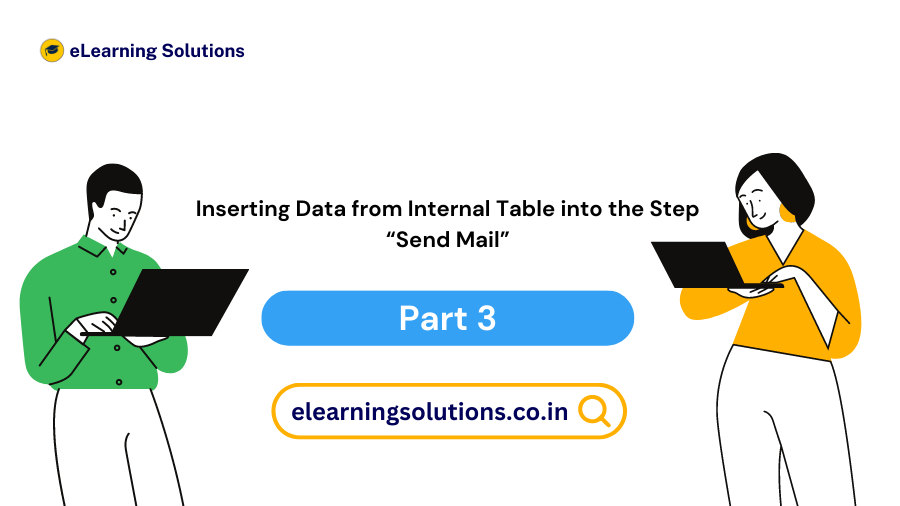

 WhatsApp us
WhatsApp us