Table of Contents
| Heading |
|---|
| 1. Introduction: Enhancing Workflow Automation |
| 2. The Power of Triggering Workflows with Material Creation |
| 3. How to Set Up Workflow Trigger for Email Notifications |
| 4. Benefits of Email Notifications for Material Creation |
| 5. Implementing Email Notifications: Step-by-Step Guide |
| 6. Best Practices for Effective Workflow Email Notifications |
| 7. Common Challenges and Solutions |
| 8. Frequently Asked Questions (FAQs) |
| 9. Conclusion |
1. Introduction: Enhancing Workflow Automation
In today’s fast-paced business environment, streamlining workflows and automating processes are essential for efficiency and productivity. One powerful feature of workflow automation is the ability to trigger specific actions, such as sending an email, when certain events occur. This article focuses on the workflow trigger to send an email whenever a material is created. By harnessing this capability, organizations can improve communication, collaboration, and overall workflow effectiveness.
2. The Power of Trigger Workflows with Material Creation
The ability to trigger workflows with material creation brings numerous benefits to organizations. Some key advantages include:
- Real-time Notifications: With workflow triggers, relevant stakeholders receive instant email notifications whenever a new material is created, ensuring timely awareness.
- Automated Task Allocation: Triggered workflows can automatically assign tasks to designated team members or departments responsible for handling the newly created material.
- Enhanced Collaboration: Email notifications facilitate seamless collaboration by notifying team members who need to review, provide input, or take specific actions related to the created material.
- Improved Visibility: By triggering workflows with material creation, organizations gain better visibility into their processes, allowing for better tracking, monitoring, and reporting.
3. How to Set Up Workflow Trigger for Email Notifications
Setting up a workflow trigger for email notifications requires the following steps:
- Workflow Configuration: Create or configure a workflow management system that supports triggers and email notifications.
- Define Trigger Event: Specify the trigger event as material creation.
- Configure Email Notification: Set up the email notification feature within the workflow system, defining the recipients, email content, and any additional relevant details.
- Test and Verify: Test the trigger and email notification settings to ensure they work as intended.
4. Benefits of Email Notifications for Material Creation
Implementing email notifications for material creation offers several advantages, including:
- Prompt Communication: Email notifications enable immediate communication and keep relevant parties informed about the newly created material.
- Task Prioritization: Team members can prioritize their tasks based on the email notifications, ensuring timely and efficient handling of materials.
- Accountability and Traceability: Email notifications provide a documented record of material creation, ensuring accountability and traceability throughout the workflow process.
- Reduced Manual Effort: Automating email notifications eliminates the need for manual communication, saving time and reducing the risk of human error.
Read More: Inserting Data from Internal Table into the Step “Send Mail”
5. Implementing Email Notifications: Step-by-Step Guide
To implement email notifications for material creation, follow these steps:
- Identify Workflow Management System: Select a workflow management system that supports trigger-based workflows and email notifications.
- Define Workflow Steps: Map out the necessary steps involved in the material creation process within the chosen system.
- Configure Trigger and Email Settings: Set up the trigger event for material creation and configure the email notification parameters, including recipients, subject lines, and content.
- Test and Validate: Perform thorough testing to ensure the trigger event and email notifications work correctly and reach the intended recipients.
- Monitor and Refine: Continuously monitor the effectiveness of email notifications and refine the process as needed to optimize workflow efficiency and communication.
6. Best Practices for Effective Workflow Email Notifications
To maximize the benefits of workflow email notifications, consider the following best practices:
- Relevant and Concise Content: Craft email notifications that provide essential information and actionable details without overwhelming recipients.
- Clear and Actionable Subject Lines: Use concise subject lines that clearly indicate the purpose and urgency of the email notification.
- Personalization: Whenever possible, personalize email notifications by addressing recipients by name and tailoring the content to their specific roles or responsibilities.
- Timely Delivery: Ensure that email notifications are sent promptly following material creation to avoid delays in task allocation or other necessary actions.
- Opt-Out and Preferences: Provide recipients with the option to opt-out of email notifications or customize their preferences to receive relevant information.
7. Common Challenges and Solutions
During the implementation of workflow email notifications, organizations may encounter challenges such as:
- Spam Filters: Email notifications may be filtered as spam by recipients’ email systems. To address this, ensure that notifications are sent from recognized and trusted email addresses.
- Overwhelming Volume: In organizations with high material creation rates, email notifications may become overwhelming. Implement filtering or categorization strategies to manage the volume effectively.
- Inadequate User Training: Lack of user training can lead to confusion or inefficient utilization of workflow email notifications. Provide comprehensive training to users to maximize their understanding and adoption of the system.
8. Frequently Asked Questions (FAQs)
- Can I customize the email templates for workflow notifications?
- Yes, most workflow management systems allow customization of email templates to align with your organization’s branding and communication style.
- Can I trigger workflows based on specific material attributes?
- Depending on the capabilities of your chosen workflow management system, it may be possible to trigger workflows based on specific attributes such as material type, priority, or metadata.
- How can I ensure that email notifications are not overlooked or missed?
- To ensure email notifications are not overlooked, consider implementing read receipts, adding high-priority flags, or using other features provided by your email client or workflow management system.
- Can I configure multiple trigger events for the same workflow?
- Yes, many workflow management systems support configuring multiple trigger events for a single workflow, allowing for flexibility and automation in various scenarios.
- How do I handle situations where multiple materials are created simultaneously?
- Workflow management systems typically handle simultaneous material creation by queuing the materials and triggering the workflow for each material in the order they were created.
9. Conclusion
Triggering a workflow to send an email whenever a material is created significantly enhances workflow automation and communication in organizations. By leveraging email notifications, organizations can achieve real-time visibility, automate task allocation, and facilitate collaboration among team members. Implementing effective email notifications requires proper configuration, testing, and adherence to best practices. By following the outlined steps and considering common challenges, organizations can optimize their workflow processes and improve overall productivity.
Read More: Inserting Data from Internal Table into the Step “Send Mail”
Previous Blog Next BlogInterested in this SAP Classes ? Fill Your Details Here
Find Your Preferred Courses


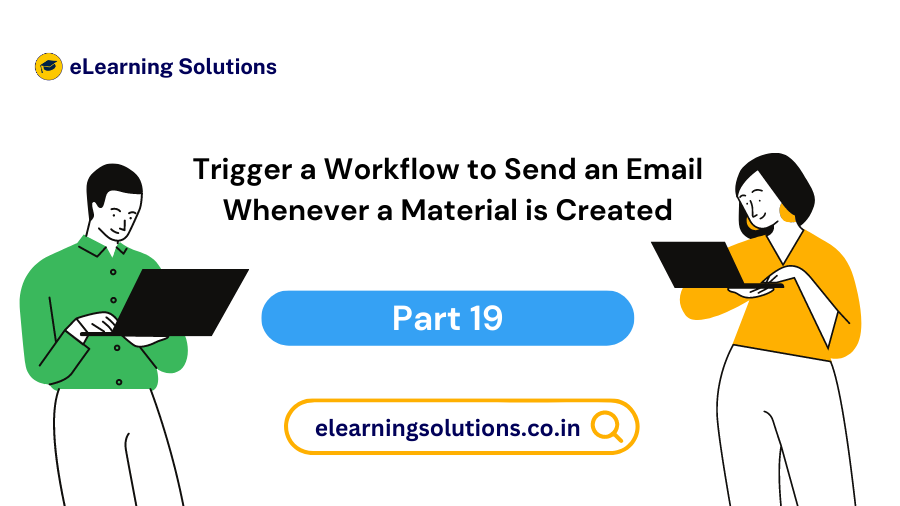

 WhatsApp us
WhatsApp us